A new version of the Fields plugin is now available!This version corrects a recently discovered security problem. The update is recommended!
The full changelog is available for more details.You can update the plugin from the marketplace or download the plugin archive on GitHub.
We would like to announce a new exclusive GLPI Network plugin — GLPI-AI — Available at https://plugins.glpi-project.org/#/plugin/glpiai. It is now available for clients with a GLPI Network subscription (Basic, Standard, Advanced) and PHP version >= 8.1, and starting from April 22nd for all GLPI Cloud instances.
This plugin adds the ability to summarize the timeline items of tickets using the Open AI API.
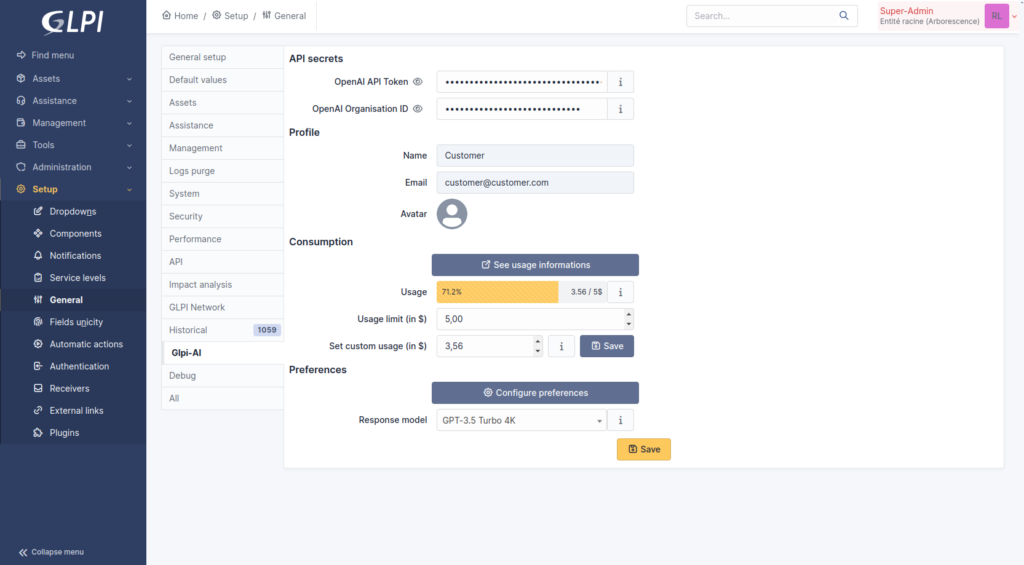
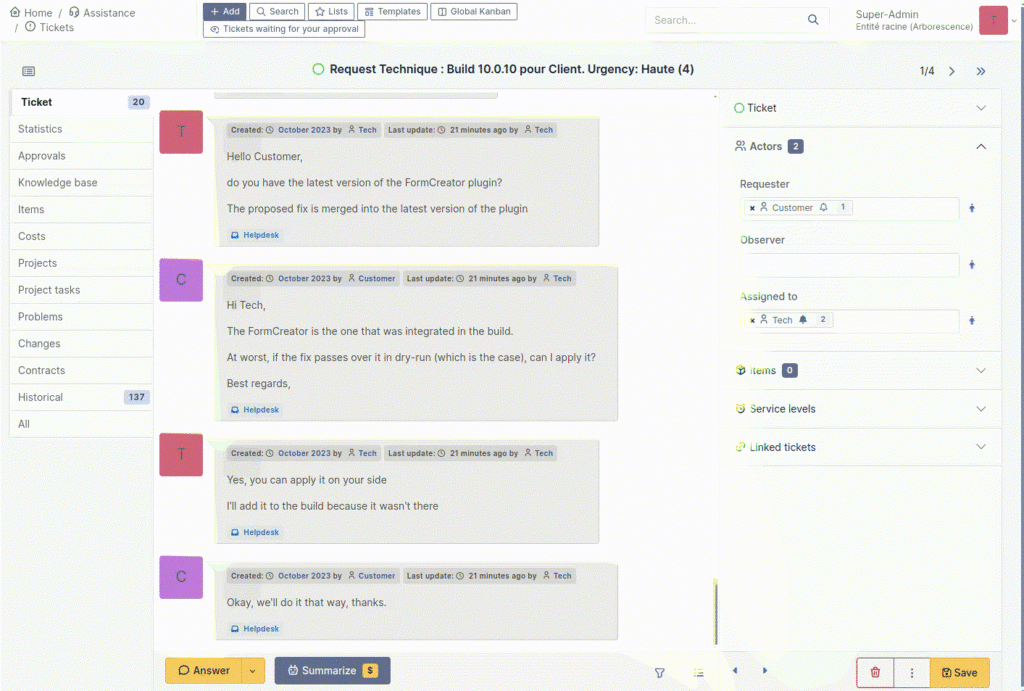
Find the documentation here: https://services.glpi-network.com/documentation/1864/file/README.md
View our brochure to find out more : https://glpi-project.org/wp-content/uploads/EN.pdf
GLPI AI is building on OpenAI
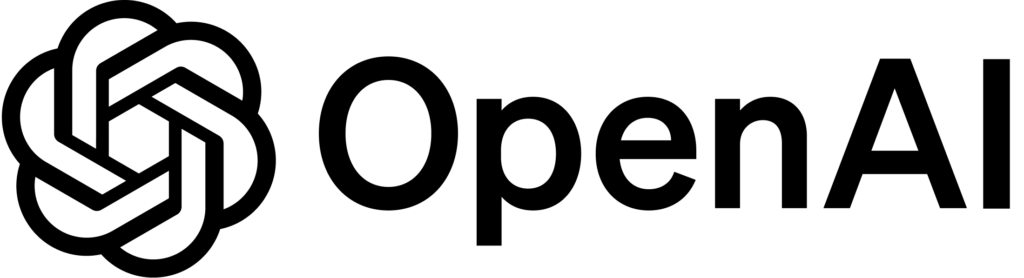
In the fast-paced world of technology, managing user identities across multiple platforms can be a daunting task. Imagine a typical day at work, where you’re juggling access to a myriad of systems – from email and intranet to various tools like GLPI, ERP, and CRM. Each time your role changes, or you update your profile – or some other user’s does on theirs – someone from the IT department is burdened with the tedious task of manually updating these details in every system. Not to mention the need of managing multiple passwords for the vast diversity of systems you use on a daily basis. This method is not only time-consuming but also riddled with potential errors.
Now, think of SCIM – or System for Cross-domain Identity Management – as a versatile “translator”, a proactive “messenger”, or an efficient “negotiator” in the digital realm, that streamlines communication between different systems. Instead of someone having to manually go to each system to update your information, SCIM automates this process. When there's a change in a user's information, SCIM automatically spreads these updates to all connected systems.
So, SCIM helps companies to efficiently manage user identity information across various systems, saving time, reducing errors, and enhancing security. It's like having an assistant ensuring that all your information is consistent everywhere, without the need for constant manual intervention.
It’s common to mistake OAuth capabilities for data synchronization, especially in GLPI instances and User and Groups Directories. While OAuth does provide centralized and secure access permissions, SCIM and OAuth serve distinct purposes, despite their apparent similarities.
Both plugins, when integrated with other credential systems, facilitate access without risking exposure to LDAP infrastructures or complex VPN setups — a critical advantage, mainly for GLPI Cloud Network users connected to Azure Active Directory (Microsoft Entra ID).
SCIM plugin simplifies the management of user information, and depending on the provider, also credentials. Attributes like name, email, roles, and contact information are part of its scope of management and synchronization. It standardizes the way identity information is exchanged between identity providers and service providers without excessive exposition of applications and using secured and trackable API channels between services.
One great use case is to have users using their Azure Active Directory (Microsoft Entra ID) information on a GLPI instance. In addition to OAuthSSO plugin, the credentials are also the same — and the users don’t need to authenticate again if they are already connected to their browsers.
For GLPI Cloud Network customers and those with a GLPI Network Basic (or higher) subscription in an on-premises environment, these plugins offer an unprecedented level of convenience and security in identity management.
How to set up the SCIM plugin with Azure Portal
How to set up the SCIM plugin with Okta
How to set up the OAuth plugin to log in to GLPI using Microsoft 365 credentials
We would like to announce a new plugin — Unread — available to all GLPI Network Cloud customers and via our professional offers starting on the Basic GLPI Network Subscription (on-premises) and above !
This plugin helps you to keep track of unread messages while you were offline and don’t want to miss ant messages that could have be sent, and you should be aware of.
The plugin adds a new notification bell in the top right corner so you can keep track of everything you need to. This notification bell list all your unread messages.
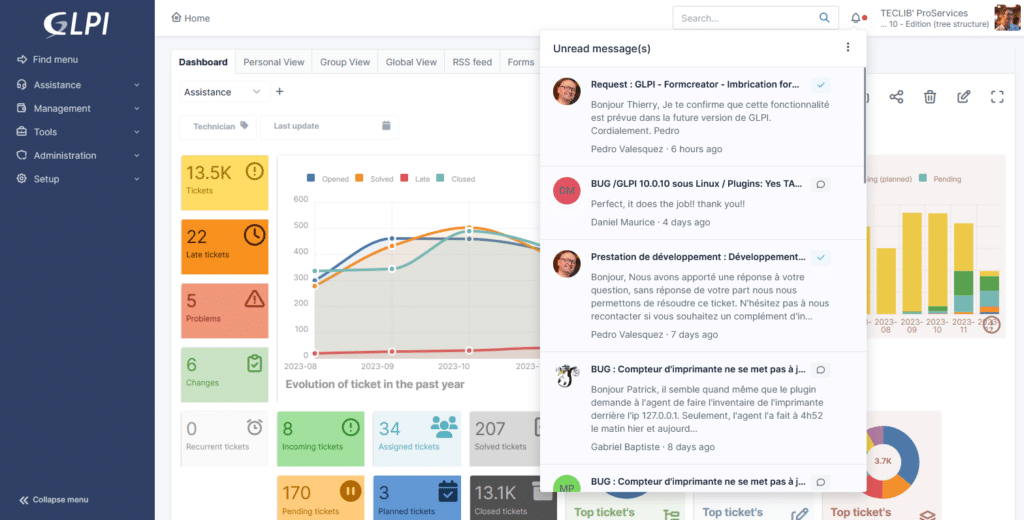
The timeline indicator adds a line below the last item you have read on THE tickets’ timeline. So now it’s possible to come back to work knowing exactly where you stopped before.
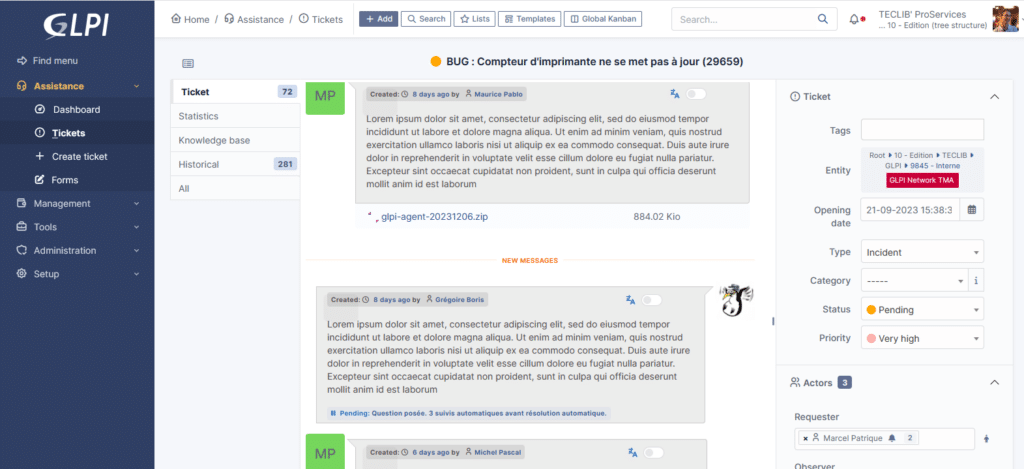
When you open the ticket list, all the tickets with unread messages are highlighted, and you can choose the one you want to know more about.
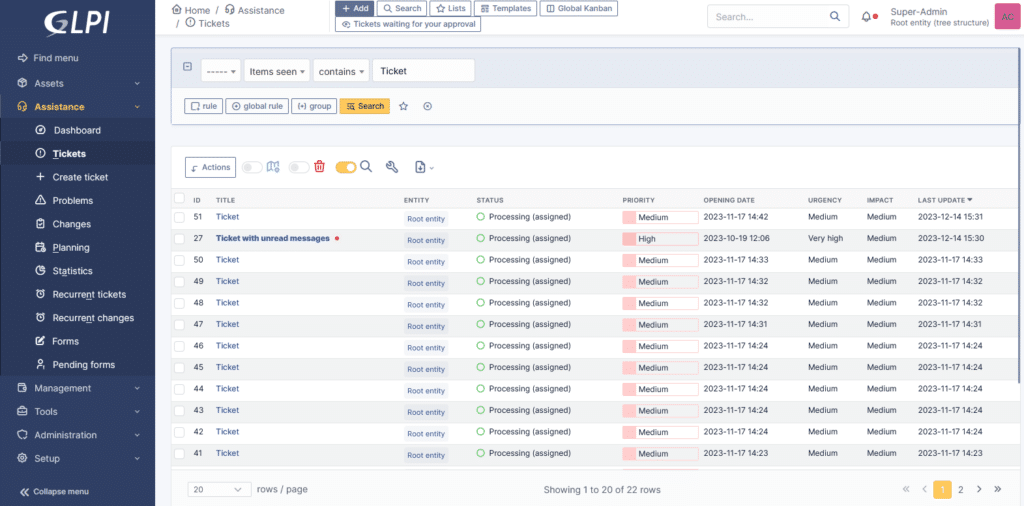
Find the subscription brochure here: https://glpi-project.org/wp-content/uploads/EN.pdf
On GLPI Network Cloud: https://glpi-network.cloud/
Documentation for this plugin can be found by clicking this link: https://plugins.glpi-project.org/#/plugin/unread
You can test this plugin (and all other GLPI Network plugins) on your GLPI Network Cloud demo instance.
Provide support to companies or branch offices worldwide can be a big challenge if you need to comply with everyone to keep on just one language.
I used to be a language teacher and, myself, am not an English native speaker. It can be hard to express some ideas, feelings and describe issues or requirements when you’re not using your own language.
Translation tools happen to be some kind of best friends when you need support from companies around the world. Or even when you support companies or offices that keep sending you tickets in other languages that you can’t understand.
Communication is more than just convey a message. It’s about really understanding what you want to be perceived by your pairs.
With our new plugin called “Translate”, part of the job of copying and pasting texts to add tasks and follow-ups is gone.
With Translate you can add the ability to translate ticket timeline items like tasks and follow-ups.
GLPI is a multi-language ITSM tool, which means that you can provide system translation on menus, modules, notifications, categories taking into account the language that each user selects on their personal settings. The only missing piece of information that would not be translated were the written items. The ones that people provide to the system.
The plugin is available to all GLPI Network Basic Subscription and GLPI Network Cloud clients, and it is integrated with the Translation API from DeepL, a leading neural machine translation service that uses artificial intelligence to provide high-quality language translation.
Which means you will also have a DeepL account and registration on its Translation API — which has many plans, including a free tier.
Video content
00:00 - Multilingual support is hard
01:07 - Plugin Translate
01:48 - How to configure the plugin Translate
02:58 - Plugin Translate Demonstration
04:40 - Plugin Translate permissions
When we speak about IT asset management, ensuring the efficient tracking and management of your organization's hardware and software assets is paramount. The GLPI Agent, an essential component of the GLPI Inventory ecosystem, is your ally in achieving this. In this comprehensive guide, we'll explore the GLPI Agent, its importance, and a valuable toolbox plugin that allows administrators to manage tasks locally without the need to create them on the GLPI server.
This is especially valuable for complex networks where installing agents on every computer may not be feasible or when security and compliance reasons restrict server connections.
The GLPI Agent is a powerful tool developed to simplify the challenges associated with IT asset management. It facilitates the collection and transmission of vital data from connected devices to the central GLPI Server. This continuous flow of data empowers organizations to:
One of the standout features of the GLPI Agent is its toolbox plugin. This plugin allows administrators to manage tasks locally, directly from their computers, without the need to create tasks on the GLPI server. This feature is particularly valuable in scenarios where:
Since the version 1.6 some new and important features were added to the Toolbox plugin like:
To help you get started with the GLPI Toolbox Plugin, we've created a video tutorial. In this video, you'll learn step-by-step how to set up the toolbox plugin for local task management and also how to create a scheduled task. This visual guide will make the process easy to understand and implement, ensuring that you can efficiently manage your tasks without unnecessary server interactions.
Useful links
Video content
00:00 - Introduction to GLPI Agent Toolbox Plugin
02:15 - Installing the GLPI Agent on Windows
03:57 - How to activate the Toolbox plugin
07:27 - How to enable menus inside the GlPI Agent toolbox plugin
07:53 - How to create inventory tasks using the toolbox plugin on GLPI Agent
11:24 - How to import the inventory files to my GLPI Server
14:04 - How to convert an unmanaged device into a computer in GLPI