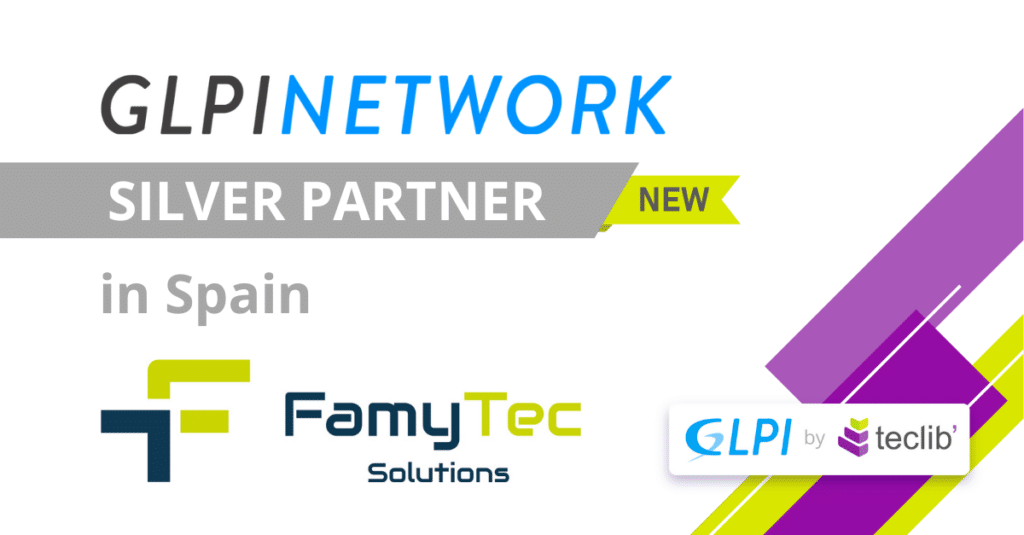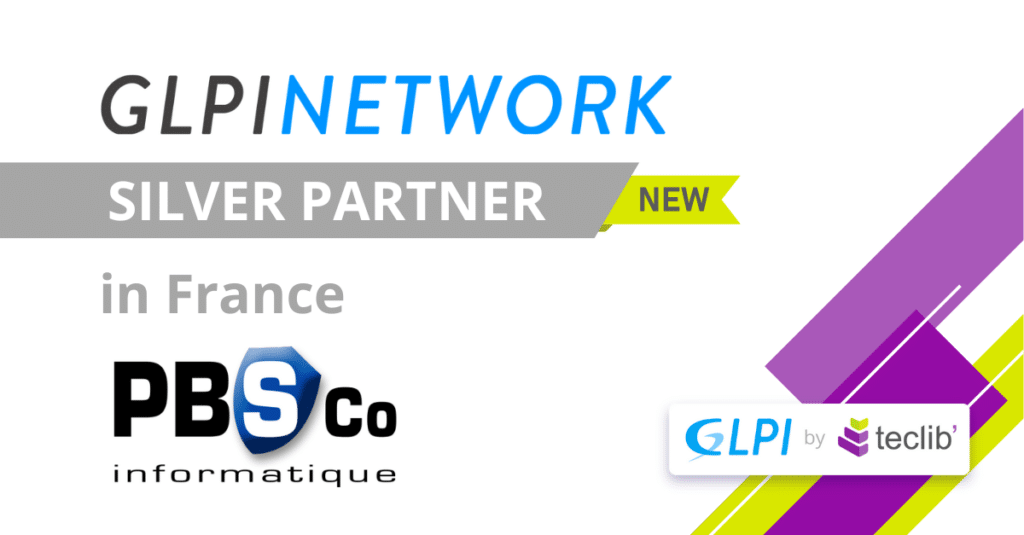Unlocking the Power of Impact Analysis with GLPI
Every service change or incident may cause disruptions in organizations, and understanding the ripple effects of these possibilities is crucial for maintaining stability, efficiency, and continuity.
Impact analysis emerges as a pivotal process, enabling organizations to foresee and mitigate potential interferences. A comprehensive ITSM tool with the possibility to visualize and manage effectively the impact analysis is key for a compliance team.
Understanding Impact Analysis
Impact analysis is a critical ITSM process aimed at identifying the potential consequences of proposed changes or unforeseen incidents on business operations and IT services. It involves assessing the severity, extent, and repercussions of these changes or incidents, helping organizations prioritize actions and allocate resources efficiently. By conducting thorough impact analysis, businesses can ensure that their IT infrastructure remains resilient, responsive, and aligned with their strategic objectives.
GLPI as an open-source software tool designed for inventory management, issue tracking, and comprehensive Information Technology Service Management, provides a robust platform to manage assets from small to huge companies, including hardware, software, networking equipment, and devices of all kinds, facilitating the correlation between incidents, problems and change management processes.
Leveraging GLPI for Impact Analysis
GLPI’s asset management functionality serves as a foundation for effective impact analysis. After a detailed inventory of IT and non-IT assets is performed, GLPI allows organizations to map out the interdependencies between assets.
This visibility is important and crucial, not just to understand how far an incident can go, but also to assess how a service change, or problem can affect the whole company and services, for example.
Using GLPI, companies are able to:
- Collect, comprehend maintain the asset inventory;
- Map out their interdependency and;
- Keep historical data on asset performance and incidents.
The incident management capabilities of GLPI enable organizations to log, track, and manage incidents efficiently. After the inventory collecting and data updating, analysts may create the dependencies between the assets and make sure everyone knows which assets may be affected when an incident occurs to one of these assets.
Furthermore, when discussing incident management and its impact on environments, IT teams should never forget about changes that usually need to be made in networking and servers. Every system that needs a new feature, workflow or upgrade, for example, can bring positive or negative impact for the running state of a company, so impact analysis is not just useful for incidents. But also for change management.
Change management is also a crucial process for planning and implementing changes systematically. Any company that aims to ensure that changes are being made with a clear understanding of risks and advantages must have documentation of proposed changes, scopes, potential impacts, checklists, and roll-back plans.
GLPI Asset management and Change Management modules, alongside Impact Analysis feature may deliver tools for small or big teams to create committees and discuss actions with clear information about expected positive and negative impacts
Imagine a scenario where the Rack 1 is down due to any reason — let’s say the uplink from Switch A3 and Rack 1 is down.

Any technical analyst knowing the team is working to make sure this uplink is reestablished as soon as possible may have the information that any user reporting incidents directed to any of the services hosted on SRV-GLPI will have the same ‘root cause’ — Rack 1 and Switch A3 uplink down.
- The red arrow, by the perspective of the Rack 1, tells the team that any issue or change — yes, changes too — may impact SRV-GLPI;
- By the perspective of the Rack 1, tells the team that any issue or change on any of the assets connected to it through a blue arrow may impact Rack 1 and the services that depends on the Rack 1;
- The black arrows mean that, by the perspective of the Rack 1, none of those assets should suffer or cause impact for Rack 1 or its services.
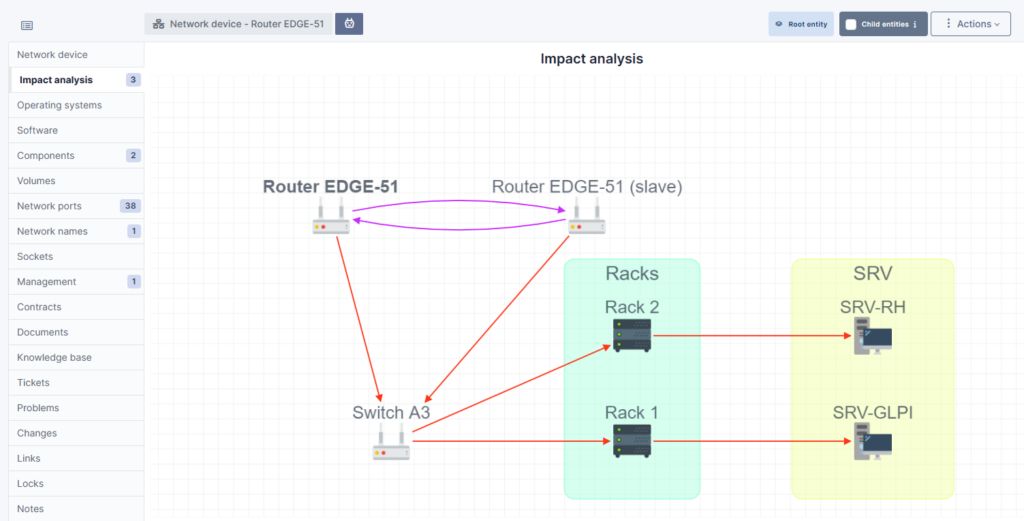
And when I talk about perspectives, look at the image above:
When we look at the same topology from the perspective of the Router EDGE-51, any incident or change on any of the Routers will have impact at the whole network. But not just the network, but also on the Router EDGE-51 (slave). These two are dependent on each other. It does not mean that if one fails, the other will fail too.
The purple arrows mean that they are dependent on each other and that they would both be affected if one of them were to encounter a problem. They are therefore both dependent and impacted.
You can find more documentation here.
Best Practices for Impact Analysis with GLPI
To maximize the benefits of GLPI for impact analysis, consider the following best practices:
- Maintain an Up-to-Date Inventory: Ensure that all assets are accurately cataloged in GLPI, with up-to-date information on their configurations, dependencies, and historical performance.
- Integrate ITSM Processes: Leverage GLPI’s ITSM capabilities to manage incidents, problems, and changes comprehensively. This integration provides a holistic view of the IT environment and its dynamics.
- Customize According to Needs: Tailor GLPI’s settings and workflows to fit your organization’s specific requirements for impact analysis. Custom fields, severity levels, and reports can enhance the relevance and effectiveness of the tool.
- Train Your Team: Ensure that your IT and business teams are well-versed in using GLPI for impact analysis. Regular training sessions can help maximize the tool’s utility and ensure effective adoption.
Impact analysis is essential for navigating the complexities of modern environments. By leveraging GLPI, organizations can gain a comprehensive understanding of the potential impacts of changes and incidents on their operations. This insight tool enables informed decision-making, efficient resource allocation, and enhanced service resilience. As GLPI continues to evolve, its role in facilitating it.
Resources